HELP, APPYET HOPE THE APPYET THEME VERSION IS ALREADY UPDATED, PLEASE CONFIRM.
Hi developer,
Thanks for contacting the Google Play team.
Status: App not available on Google Play, pending your action
I’m happy to report that we have conditionally accepted your appeal. I’ve included details below about what additional steps you’ll need to take to get your app back on Google Play.
Step 1: Update your app
During review, we found that your app, (MIAPP), violates the Device and Network Abuse policy:
An app distributed via Google Play may not modify, replace, or update itself using any method other than Google Play's update mechanism. Likewise, an app may not download executable code (e.g. dex, JAR, .so files) from a source other than Google Play. Please note that you are responsible for all aspects of your app; by using an SDK in your app, you are responsible for how that SDK behaves within your app.
Apps and app listings on Google Play must not provide any means to activate or access functionality that violate these terms, such as linking to a non-compliant APK hosted outside Google Play.
You can read through the Device and Network Abuse policy page for more details and examples of common violations.
For example, we found your app is using a non-compliant version of Downloader SDK which contains code to download or install applications from unknown sources outside of Google Play. You may refer to the notification email for the specific version code.
Please update your app to fix this issue by:
Removing the Downloader SDK or contacting the SDK provider for the latest compliant version.
Removing any unrequired use of the permission android.permission.REQUEST_INSTALL_PACKAGES if your app is requesting this permission
You may also want to double check that your app complies with all other Developer Program Policies, as additional enforcement could occur if there are further policy violations.
Before resubmitting your app for further review, please make sure to DEACTIVATE the non-compliant APKs (APK Version Code :83) and increment the version number of the APK. Kindly note that all your APK versions (including Alpha, Beta, production and internal testing) need to be compliant.
Step 2: Submit an update to your app
To submit an update to your app’s store listing information:
Sign in to your Play Console.
Select the app with the policy issue.
Select Store presence > Main store listing.
Make changes to bring your app into compliance.
Click Save.
To submit an updated app bundle or APK:
Prepare your updates.
Create a new release using the compliant app bundle or APK. Be sure to create the new release on the same track(s) as the non-compliant app bundle or APK, increment the version number, and set the release to 100% rollout.
Follow the on-screen instructions to add APKs or app bundles, then review and roll out your release.
If addressing the issue does not require a metadata or APK update and the submit button is grayed out, you can make a minor change to your store listing to activate the button. For example, add a space after your app title and then delete it. Once the button turns blue, you can submit your update.
Please follow the given steps to deactivate non-compliant app bundles or APK:
Go to your Play Console.
Select the app.
Go to App bundle explorer.
Select the non-compliant APK/app bundle's App version at the top right dropdown menu, and make a note of which releases they are under.
Go to the track with the policy issue. It will be one of these 4 pages: Internal / Closed / Open testing or Production.
Near the top right of the page, click Create new release. (You may need to click Manage track first)
If the release with the violating APK is in a draft state, discard the release.
Add the policy compliant version of app bundles or APKs.
Make sure the non-compliant version of app bundles or APKs is under the Not included section of this release. For further guidance, please see the "Not included (app bundles and APKs)" section in this Play Console Help article.
To save any changes you make to your release, select Save.
When you've finished preparing your release, select Review release.
If the non-compliant APK is released to multiple tracks, repeat steps 5-9 in each track.
Please note that after you submit an update to an existing app on your Play Console, it can take some time for your app to be processed for standard publishing on Google Play. To check your submission status, you may follow the steps below:
Sign in to your Play Console.
Select your app.
On the left menu, select Release > Production or Testing (select the track(s) you have released)
If you're an AdMob publisher, please contact the AdMob team to re-enable ad serving.
Please let me know if you have any other questions. Thanks for your continued support of Google Play.
Regards,
The Google Play Team
Please visit the Google Play Developer Policy Center and Google Play's Academy for App Success to learn more about building policy compliant and high quality apps. You can also visit the Android Developers Blog for the latest Android and Google Play news for app and game developers.
Hi developer,
Thanks for contacting the Google Play team.
Status: App not available on Google Play, pending your action
I’m happy to report that we have conditionally accepted your appeal. I’ve included details below about what additional steps you’ll need to take to get your app back on Google Play.
Step 1: Update your app
During review, we found that your app, (MIAPP), violates the Device and Network Abuse policy:
An app distributed via Google Play may not modify, replace, or update itself using any method other than Google Play's update mechanism. Likewise, an app may not download executable code (e.g. dex, JAR, .so files) from a source other than Google Play. Please note that you are responsible for all aspects of your app; by using an SDK in your app, you are responsible for how that SDK behaves within your app.
Apps and app listings on Google Play must not provide any means to activate or access functionality that violate these terms, such as linking to a non-compliant APK hosted outside Google Play.
You can read through the Device and Network Abuse policy page for more details and examples of common violations.
For example, we found your app is using a non-compliant version of Downloader SDK which contains code to download or install applications from unknown sources outside of Google Play. You may refer to the notification email for the specific version code.
Please update your app to fix this issue by:
Removing the Downloader SDK or contacting the SDK provider for the latest compliant version.
Removing any unrequired use of the permission android.permission.REQUEST_INSTALL_PACKAGES if your app is requesting this permission
You may also want to double check that your app complies with all other Developer Program Policies, as additional enforcement could occur if there are further policy violations.
Before resubmitting your app for further review, please make sure to DEACTIVATE the non-compliant APKs (APK Version Code :83) and increment the version number of the APK. Kindly note that all your APK versions (including Alpha, Beta, production and internal testing) need to be compliant.
Step 2: Submit an update to your app
To submit an update to your app’s store listing information:
Sign in to your Play Console.
Select the app with the policy issue.
Select Store presence > Main store listing.
Make changes to bring your app into compliance.
Click Save.
To submit an updated app bundle or APK:
Prepare your updates.
Create a new release using the compliant app bundle or APK. Be sure to create the new release on the same track(s) as the non-compliant app bundle or APK, increment the version number, and set the release to 100% rollout.
Follow the on-screen instructions to add APKs or app bundles, then review and roll out your release.
If addressing the issue does not require a metadata or APK update and the submit button is grayed out, you can make a minor change to your store listing to activate the button. For example, add a space after your app title and then delete it. Once the button turns blue, you can submit your update.
Please follow the given steps to deactivate non-compliant app bundles or APK:
Go to your Play Console.
Select the app.
Go to App bundle explorer.
Select the non-compliant APK/app bundle's App version at the top right dropdown menu, and make a note of which releases they are under.
Go to the track with the policy issue. It will be one of these 4 pages: Internal / Closed / Open testing or Production.
Near the top right of the page, click Create new release. (You may need to click Manage track first)
If the release with the violating APK is in a draft state, discard the release.
Add the policy compliant version of app bundles or APKs.
Make sure the non-compliant version of app bundles or APKs is under the Not included section of this release. For further guidance, please see the "Not included (app bundles and APKs)" section in this Play Console Help article.
To save any changes you make to your release, select Save.
When you've finished preparing your release, select Review release.
If the non-compliant APK is released to multiple tracks, repeat steps 5-9 in each track.
Please note that after you submit an update to an existing app on your Play Console, it can take some time for your app to be processed for standard publishing on Google Play. To check your submission status, you may follow the steps below:
Sign in to your Play Console.
Select your app.
On the left menu, select Release > Production or Testing (select the track(s) you have released)
If you're an AdMob publisher, please contact the AdMob team to re-enable ad serving.
Please let me know if you have any other questions. Thanks for your continued support of Google Play.
Regards,
The Google Play Team
Please visit the Google Play Developer Policy Center and Google Play's Academy for App Success to learn more about building policy compliant and high quality apps. You can also visit the Android Developers Blog for the latest Android and Google Play news for app and game developers.